Welcome to the Certificate Request Center!
How to use this application |
Go To Certificate Request |
Browser Not Supported:
The browser you are currently using is no longer supported. Please use a different browser or upgrade your old browser to IE10 or higher.
How to use the Certificate Request Center
Attention Learners
To complete a Certificate Request, you will be asked to upload documentation that validates your course completions.
Please ensure that you have the documentation available in one of the forms noted below before proceeding.
- You are required to provide documentation that verifies your course completions.
- You can upload a copy of a transcript/activity report from your Learning Management System. For more information on obtaining an activity report, see instructions: Accessing Your Activity Report.
- The Activity Report must be in either of the following formats: PDF, Word, TXT, and must include your name, course title, start and completion dates, and course score.
- Note: Excel is not accepted and max upload file size is 25MB.
There are 5 steps to follow in order to submit a certificate request
Step #1: Select Certificate Program and Course(s).
- Select the Certificate Program(default cetificate program is PMI).

- Search and Select single or multiple course(s) you completed.

- View Course Selection.
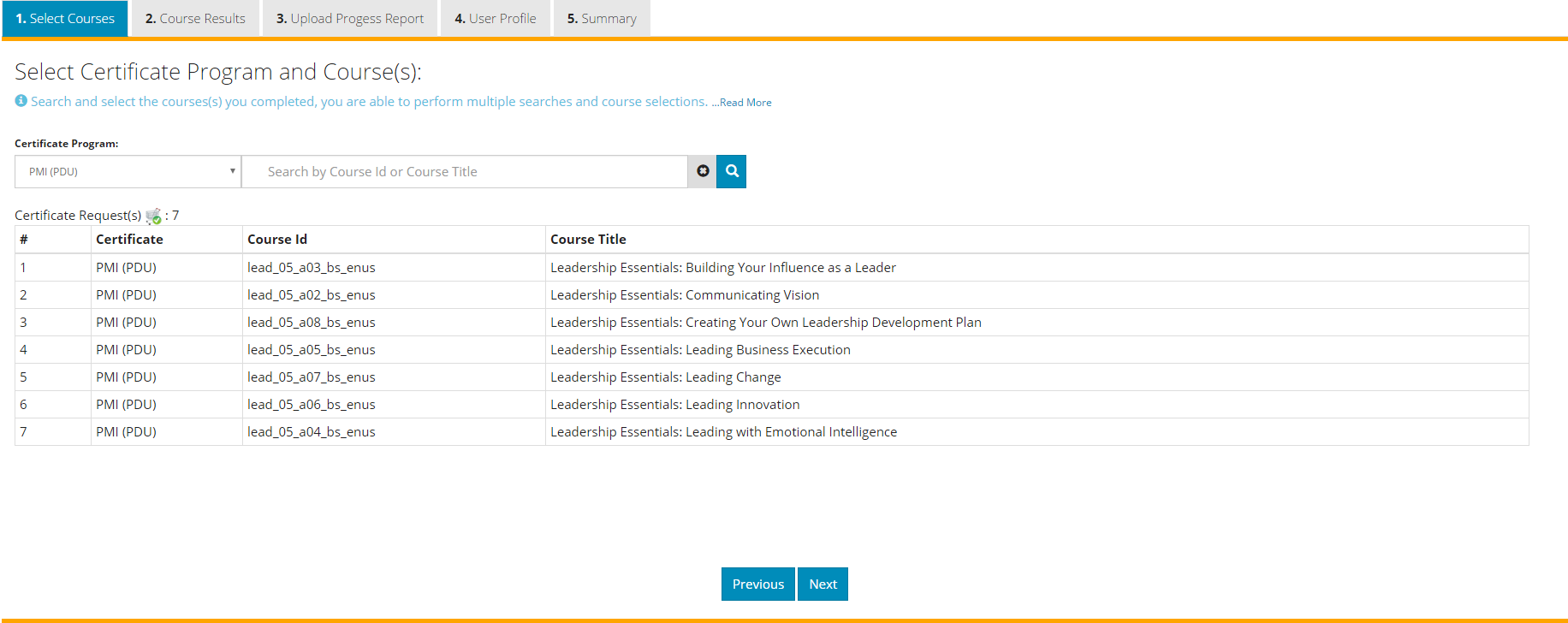
Step #2: Enter Results.
- Enter the Course Completion Date and Score for each course.
- For NASBA, HRCI, WelchWay, BRN and SHRM you must have a score of 70% or above to receive a certificate.
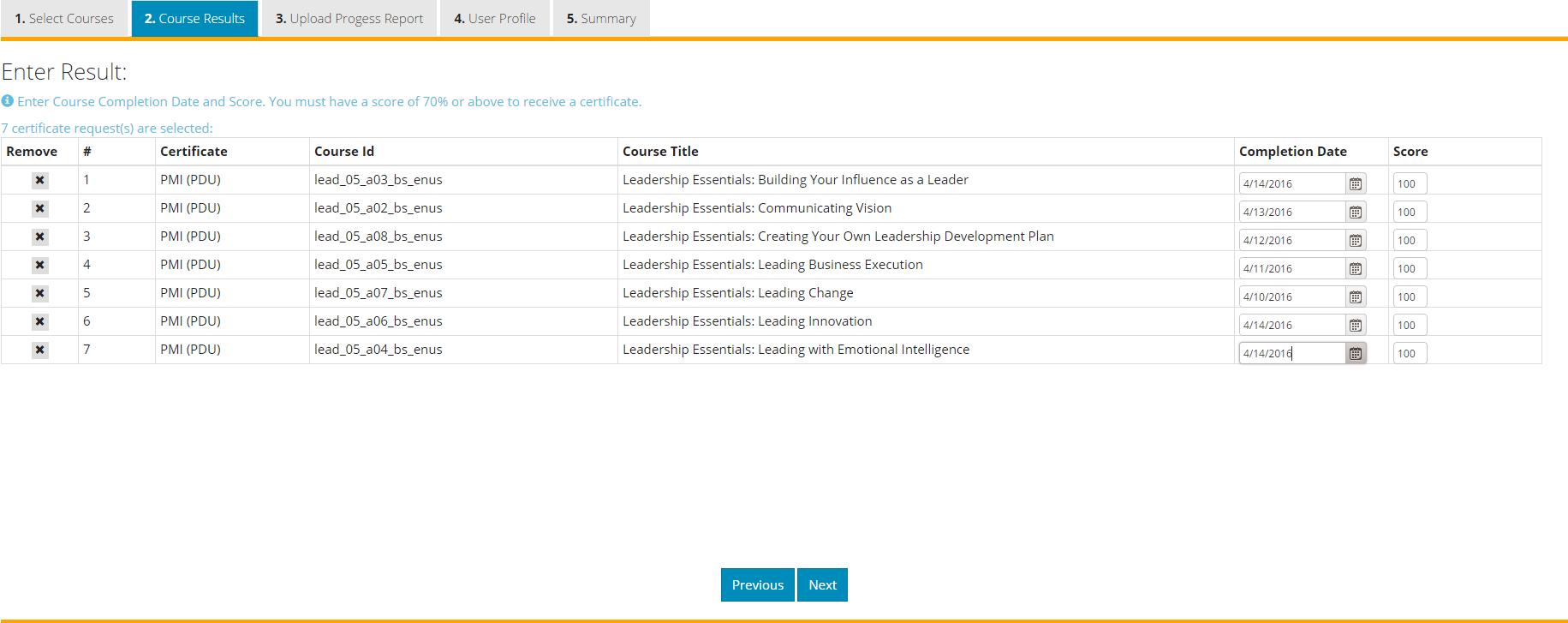
Step #3: Upload Progress Report(s).
- You are required to provide documentation that verifies your course completions.
- You can upload a copy of a transcript/progress report from your Learning Management System, for more information go to FAQ.
- Progress Report file must be in either of the following formats: PDF, Word, TXT.
- Note: Excel is not accepted and max upload file size is 25MB.
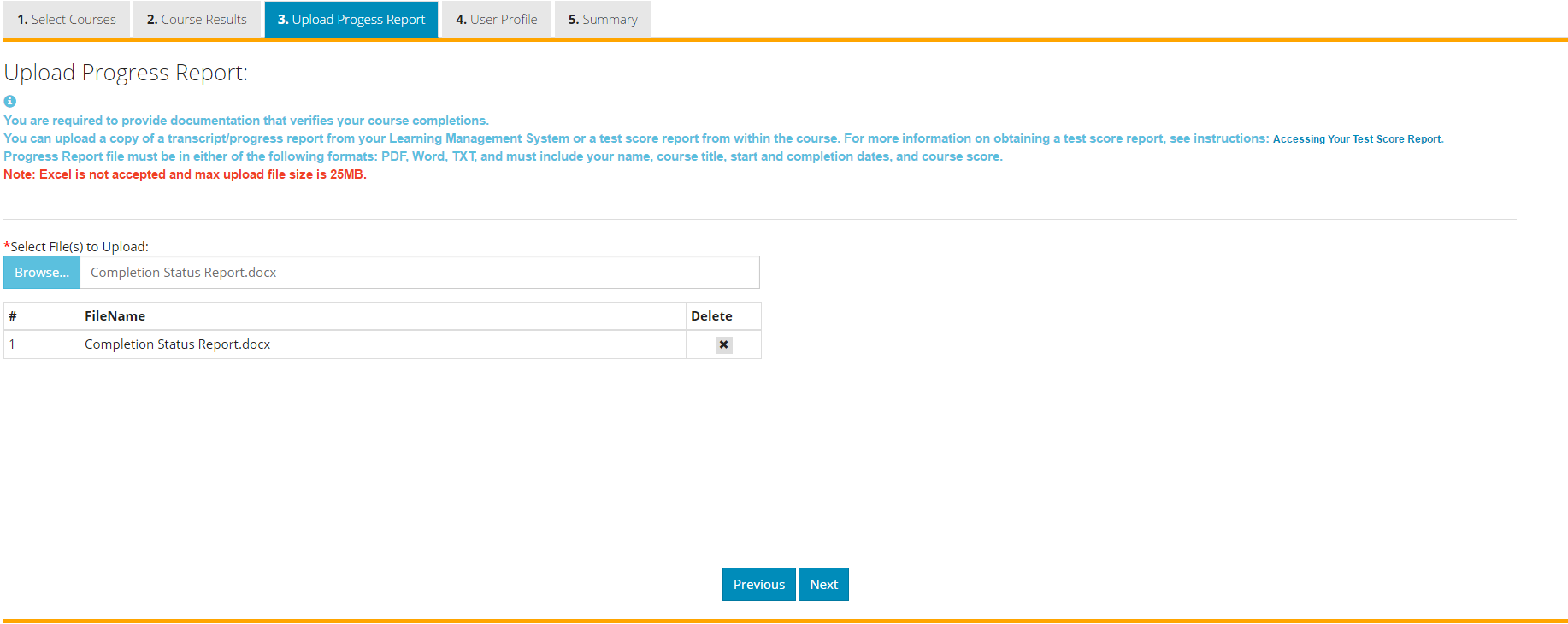
Step #4: Enter User Profile.
- Please enter First Name, Last Name, Email & Organization.
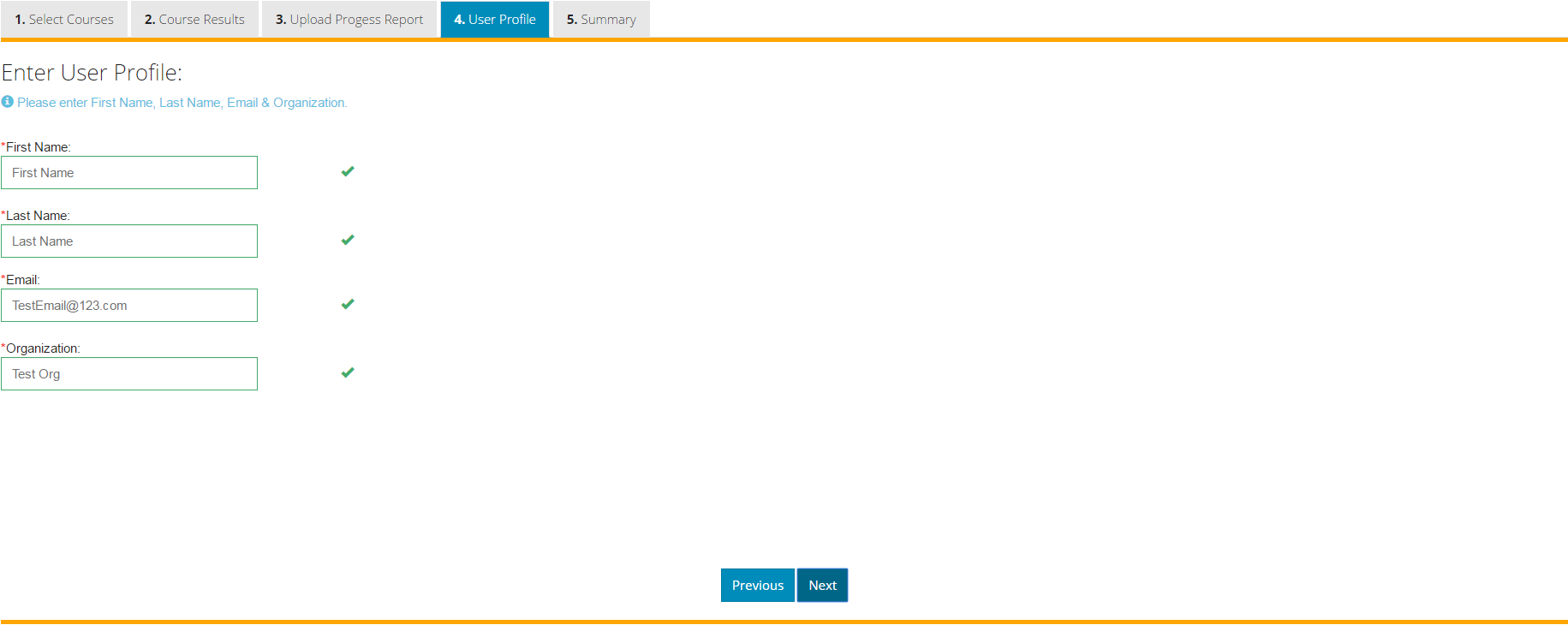
Step #5: Summary.
- Verify your selection and submit your request.
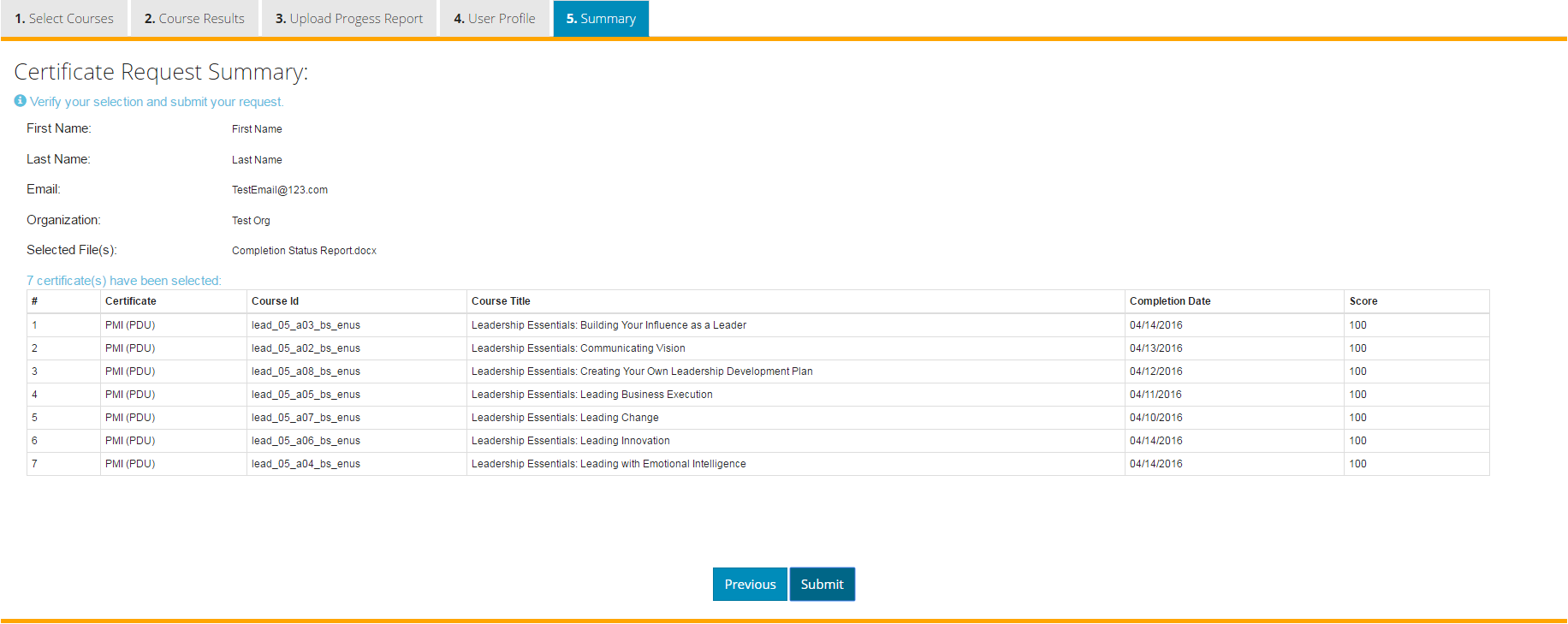
Submit Request confirmation
Submitted Request(s) successfully! The application will be refreshed now.
Certificate Request Alert
Certificate Request Confirmation
Are you sure you want to submit the request(s)?
Attention Learners
To complete a Certificate Request, you will be asked to upload documentation that validates your course completions.Please ensure that you have the documentation available in one of the forms noted below before proceeding.
- You are required to provide documentation that verifies your course completions.
- You can upload a copy of a transcript/activity report from your Learning Management System.
For more information on obtaining an activity report, see instructions: Accessing Your Activity Score Report. - The Activity Report file must be in either of the following formats: PDF, Word, TXT, and must include your name, course title, start and completion dates, and course score.
- Note: Excel is not accepted and max upload file size is 25MB.